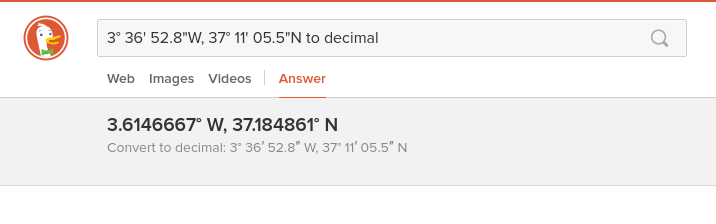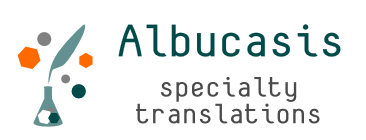Texts and windows with clear colours and dark letters are always an issue. Working long hours as a freelance translator has an intrinsic risk of visual impairment, as eyes do suffer in front of bright pixels and harsh contrast on your screen.
Before it is too late, it is a good idea to make use of Redshift (and its GTK component if it suits your desktop manager).
“Redshift adjusts the color temperature according to the position of the sun. A different color temperature is set during night and daytime. During twilight and early morning, the color temperature transitions smoothly from night to daytime temperature to allow your eyes to slowly adapt.“ (http://jonls.dk/redshift/)
The program usually has “reasonable” defaults, but you can configure temperatures, location and more. In order to do so, you must first establish your approximate location coordinates and then the program will basically «cool down» your colours and relieve stress on your eyes.
First, open OpenStreetMap and copy or write down your GEO coordinates (such as geo:37.18486,-3.61486). Alternatively, use Duckduckgo.com to convert GPS data to decimal coordinates.
An approximation of your city or area, with one decimal or two, will be enough. So, first comes installing (as superuser, a.k.a. # or root):
apt-get install redshift redshift-gtk
…Then, as a normal user, you will be ready to invoke:
redshift-gtk -l 37.2:-3.6 -t 5700:3600
It is always a good idea to check the help to know all possible configurations. Simply open a terminal and type:
redshift -h
Once you set it up, your eyes will be much happier and you will get a nice icon in your task bar. This way, you will be able to switch on/off this visual aid if you plan to edit photographs, for instance.
Thanks to the developer jonsl for maintaining this neat piece of Free Software!
Find more here: http://jonls.dk/redshift/